Performing Fully Automated Motion Tracking
Automated motion tracking using segmentation relies on Image-Pro's ability to automatically identify your object(s) of interest across multiple frames of a sequence based on their having a unique set of pixel intensities that differentiates them from the background, noise, and other features.
To perform fully automated motion tracking using segmentation:
Open the sequence file containing the sequence of frames documenting the movement of your object of interest.
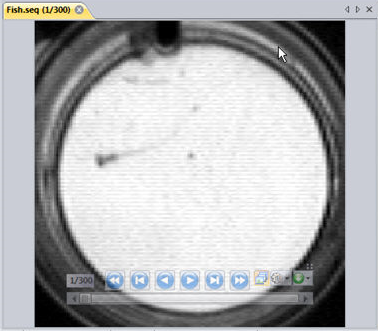
On the Measure tab, click Objects in the Tracking group.
The Motion Tracking ribbon is displayed.
Use Segmentation to configure Image-Pro to automatically detect your object of interest.
The Motion Tracking feature allows you to use the standard Image-Pro Thresholds tool for automatic object identification. With this tool, you can configure Image-Pro to automatically recognize objects that have pixel intensity values within a particular range.
In the Segmentation Tracks group, click Manual.
The Thresholds dialog is displayed, and a mask is applied to the image sequence highlighting all pixels that fall within the currently defined threshold range.

Adjust
the range so that the object of interest is optimally highlighted.
To adjust the range, you can either type directly in the Start and End
spin boxes of the Thresholds dialog box, or you can click and drag the
edges of the pink shaded region in the Threshold dialog box display area.
Click here for more information.
Notice how, after adjusting the range, the object of interest in the image used for this tutorial is more completely highlighted by the red mask:
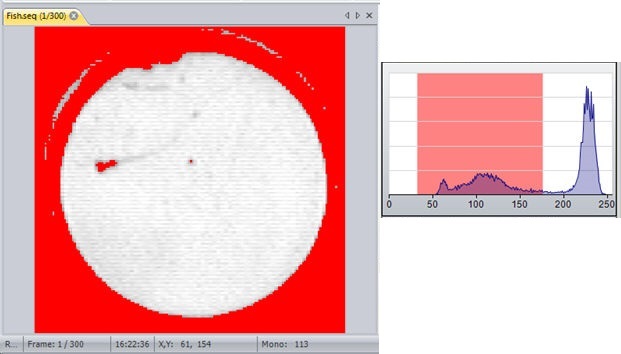
Define measurement filters to filter out noise and other image artifacts that are not the object of interest.
For example, the image used in this tutorial has noise and peripheral dark regions that can be filtered out by an Area filter that rejects found objects that are too big or too small. To define an Area filter in this case, you would:
Click on the Edit Range tool in the Measurements group.
The Edit Measurement Range dialog box is displayed.
In the pull-down list box at the top of the dialog box, select "Regions: Area."
Click on the Active check box.
The Min and Max spin boxes are enabled.
Adjust the Min and Max values until all other image features are filtered out except for the object of interest.

Use the Learning tool to discover the approximate Motion Type, Velocity Limit, and Acceleration Limit parameters for your object of interest. These values define the search radius for detecting the object of interested from frame to frame.
Click on the down-arrow of the Auto All tool and select Learning.
The Tracking Message dialog is displayed.
Click on the object of interest in the current frame of the sequence.
A track marker is placed in the sequence and the next frame is displayed.
Click on the object of interest in the next frame.
Another track marker is placed.
Repeat b and c for a representative sample of frames.
Click Close Track in the Tracking Message dialog.
A message box appears detailing the calculated Motion Type, Velocity Limit, and Acceleration for the object give the representative sample of frames you provided. These values will be used by Image-Pro to auto-detect your object of interest across all frames of the sequence.
Click Auto All.
You may be prompted to confirm that the outlines that were found are correct.
If prompted, review the outlines for correctness and, if they appear correct,
click Yes in the message box.
Note: Whether
this prompt is displayed or not is controlled by the Preview Outlines
pull-down list box on the Option
dialog box.
After you click Yes, Image-Pro
automatically detects the tracks of your object of interest and posts
the results to the Data Table.
Review the results.
If the results are not satisfactory, you can further refine the auto-tracking results by adjusting the controls on the Options dialog box. Click on the Options tool in the Option group.
Click here for more information about the available option on the Options dialog box.
If the automated method of motion tracking is correctly detecting the object's motion on most frames, but not on some, you might want to try the semi-automated method of motion tracking.